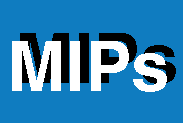

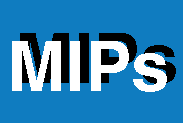 |
Go to mipdatabase.com | Search this site:

Custom(Search)
|
|---|
|
Adding an event: Open MIPcalendar by navigating to http://mipdatabase.com/MIPcalendar/ and click "login" on the right-hand menu.Type "user" in both the e-mail and password boxes to log-in anonymously.
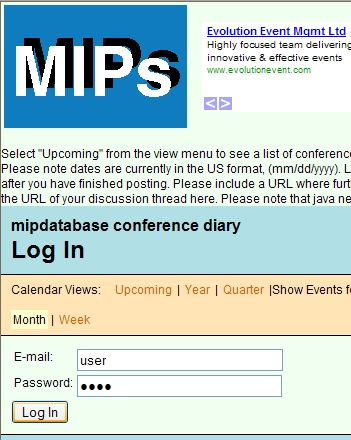
Click the "Add event" button
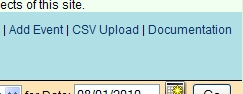
A new window will appear with some text boxes and a large text area for the body of the post below.
The other drop-down boxes and e-mail options are not used at the moment, so next, enter the dates of your event.
In our fictional example, the meeting runs from the 9th to the 12th, that is the 9th, plus 3 additional days.
You can then type or paste in the text of your entry.
If you paste in a URL, rather than use the "Edit link" icon on the editor toolbar, Please check your link is correctly formatted by highlighting the hyperlinked text and clicking the "Edit link" button. In this case the link has been correctly identified as an "http://" URL If the link type is "<other>" then delete the delimiters (star and slash) from the front and end of the text in the main link box. This should result in the URL being correctly formatted.
When you are satisfied that the dates have been added correctly and the text is correct, click the "Add event" button.
You should see a message that the event has been added sucessfully. Close the pop-up and navigate to the month your event occurs in. It should be listed. You can check the entry, check the hyperlinks work and, if needed edit or delete it.
Please be sure to log out when you have finished to close your session with the server.
Congratulations! You have successfully added a conference to the MIP event calendar. You can navigate the calendar by setting the date (right-hand side of toolbar) and then selecting the view type, on the left. Select "Upcoming" to see all events for the next 36 months from the selected date Or choose week, month, quarter or year views. I hope you find the calendar useful, please add events that you know about that are not currently listed. Be sure to mention mipdatabase.com when enquiring about the events. Please spread the word!
mipdatabase.com 2009 |